 QTM4J Confluence Integration
QTM4J Confluence Integration
Version : 1.0.5
Overview
QTM4J Confluence Integration brings a seamless collaboration of Confluence with QMetry Test Management for Jira. It helps
you organize and manage your agile projects in a versatile manner that saves your time and allows teams to focus
more on actions.

QMetry Charts
QMetry Assets
Lets Get Started with
How To Integrate QMetry Charts With Confluence
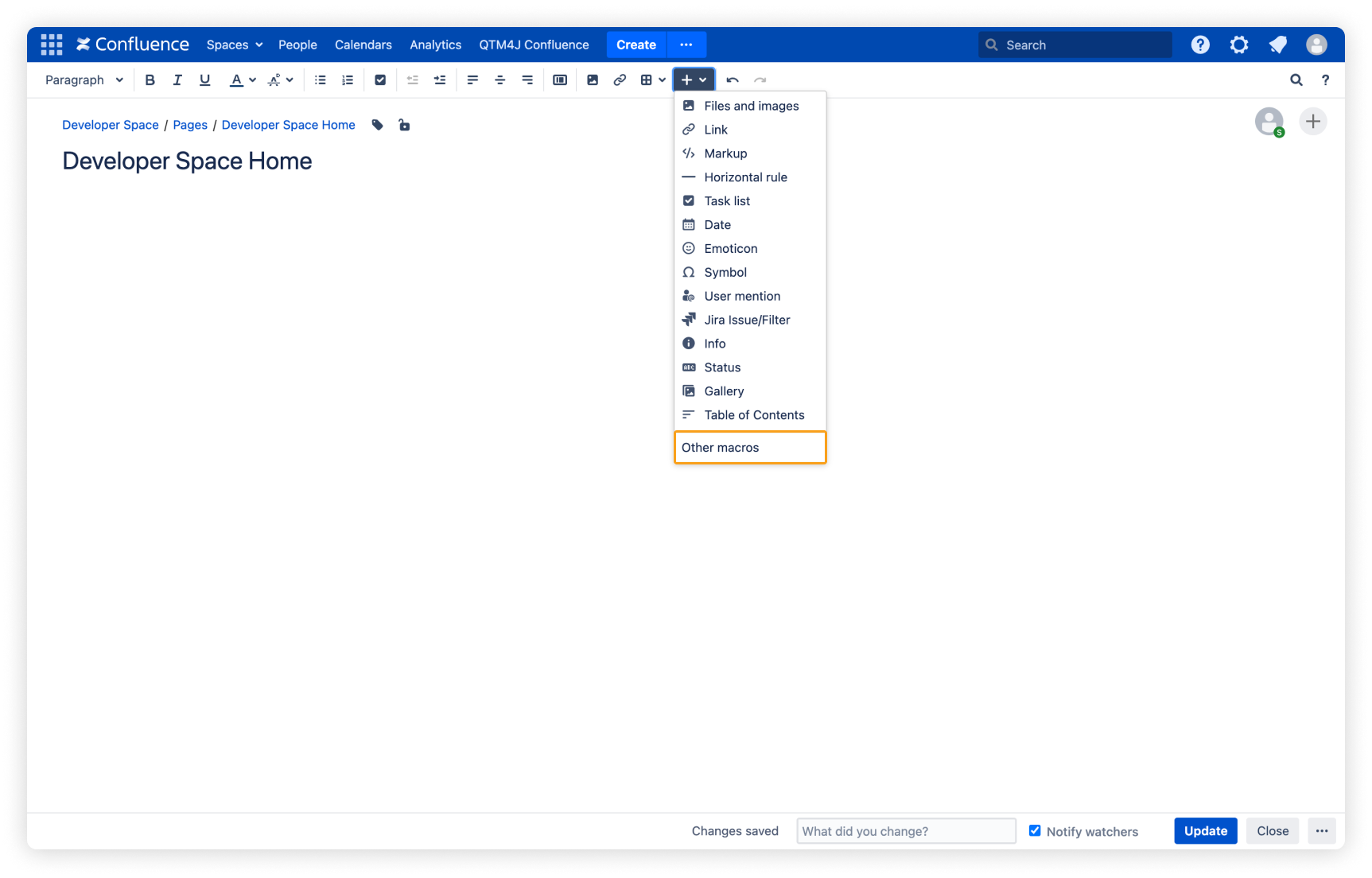
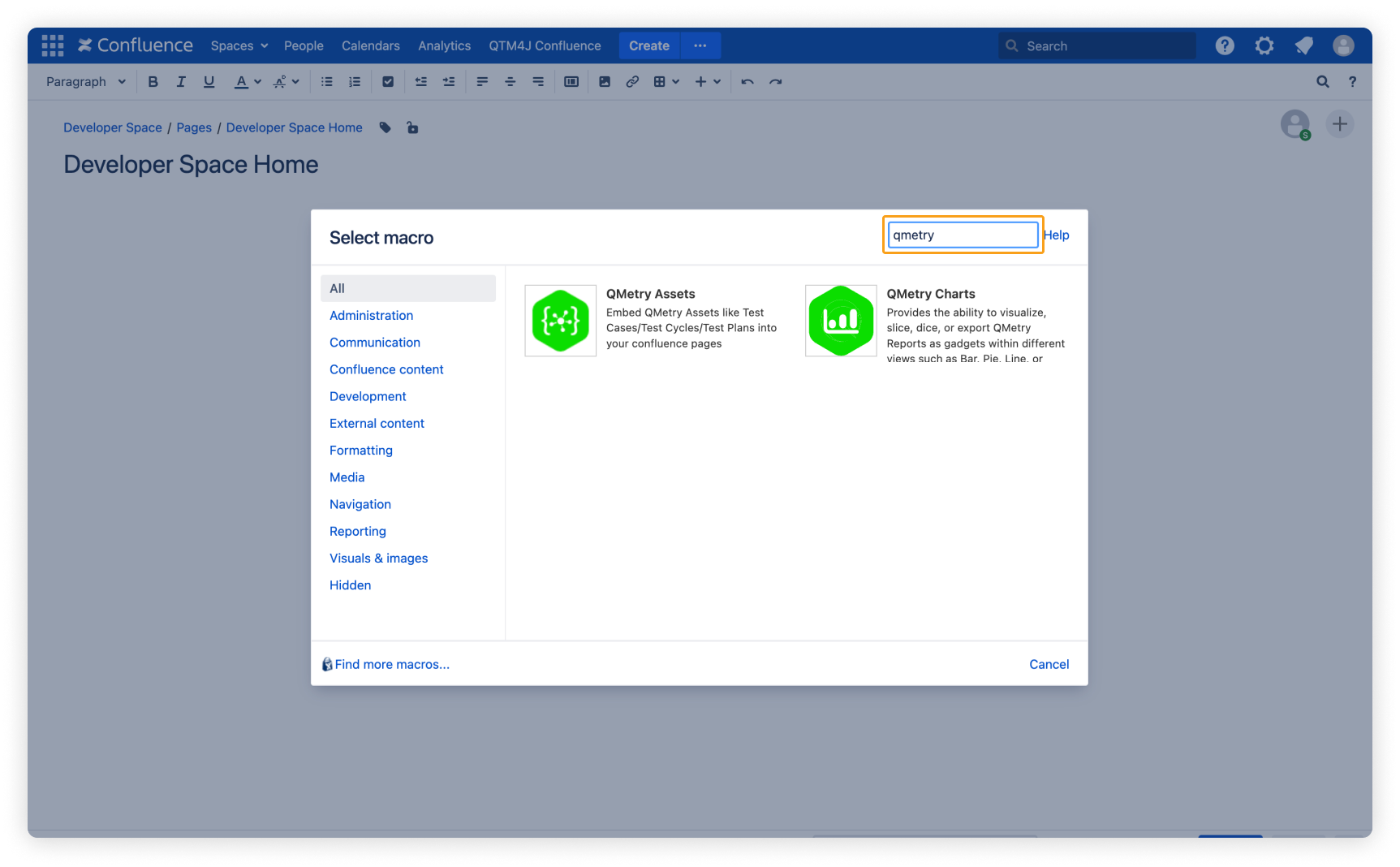
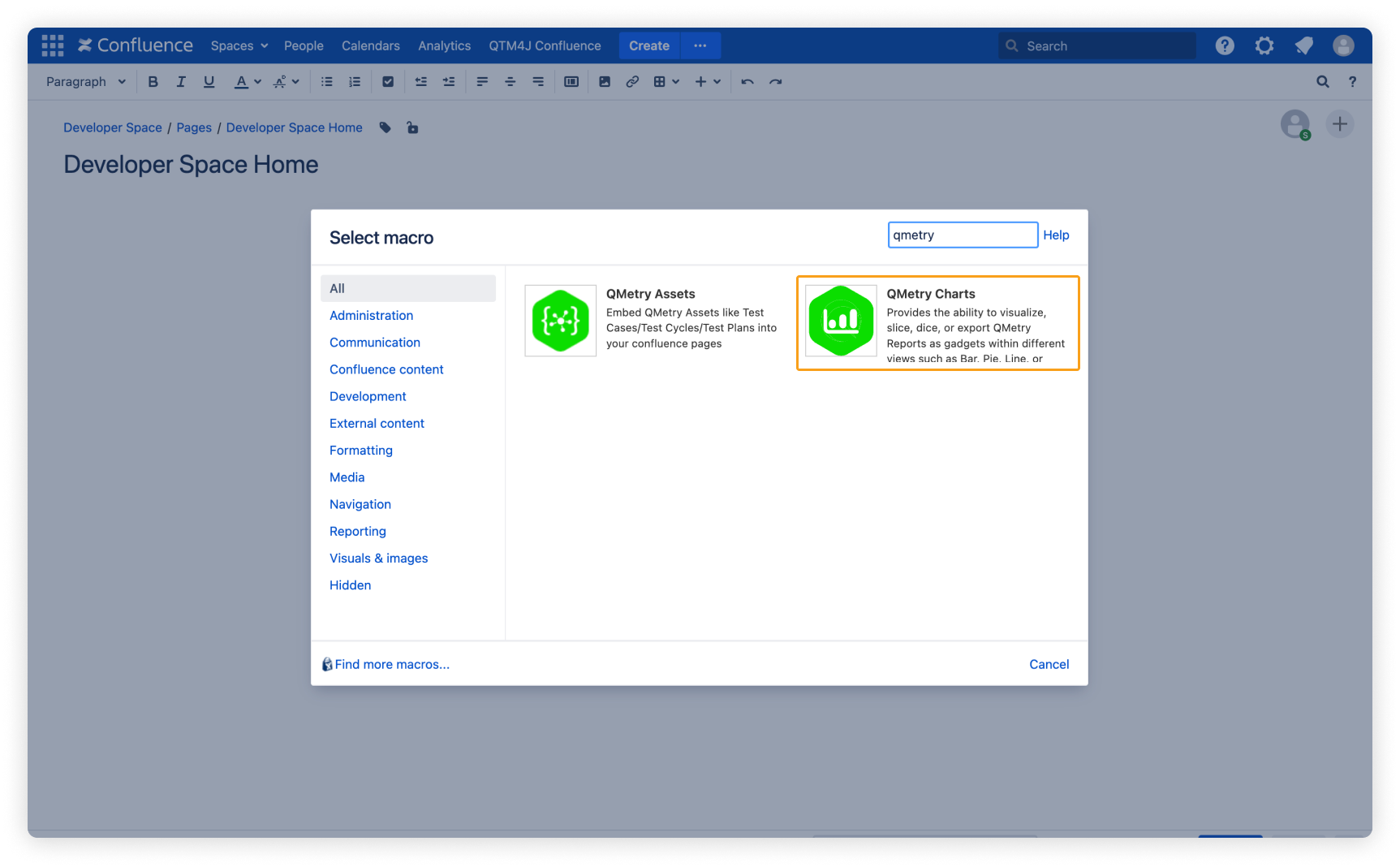
Step 1
Open the macro drop-down on the Confluence toolbar and select View More.
Step 2
Search for “QMetry”. You will see the QMetry Assets and QMetry Charts macros on the screen.
Step 3
Click on the QMetry Charts macro to insert QMetry Charts into Confluence.
How To
Insert QMetry Charts
Saved Filters
The dropdown list shows all the filters to which the users have access.
The reports are dynamic by nature and accommodate any change in the filters.
Chart Name
Give the name that you wish to display for the gadget on the Confluence page. This is other than the
filter name.
Insert QMetry Charts
By click on insert button, your data is added to confluence page
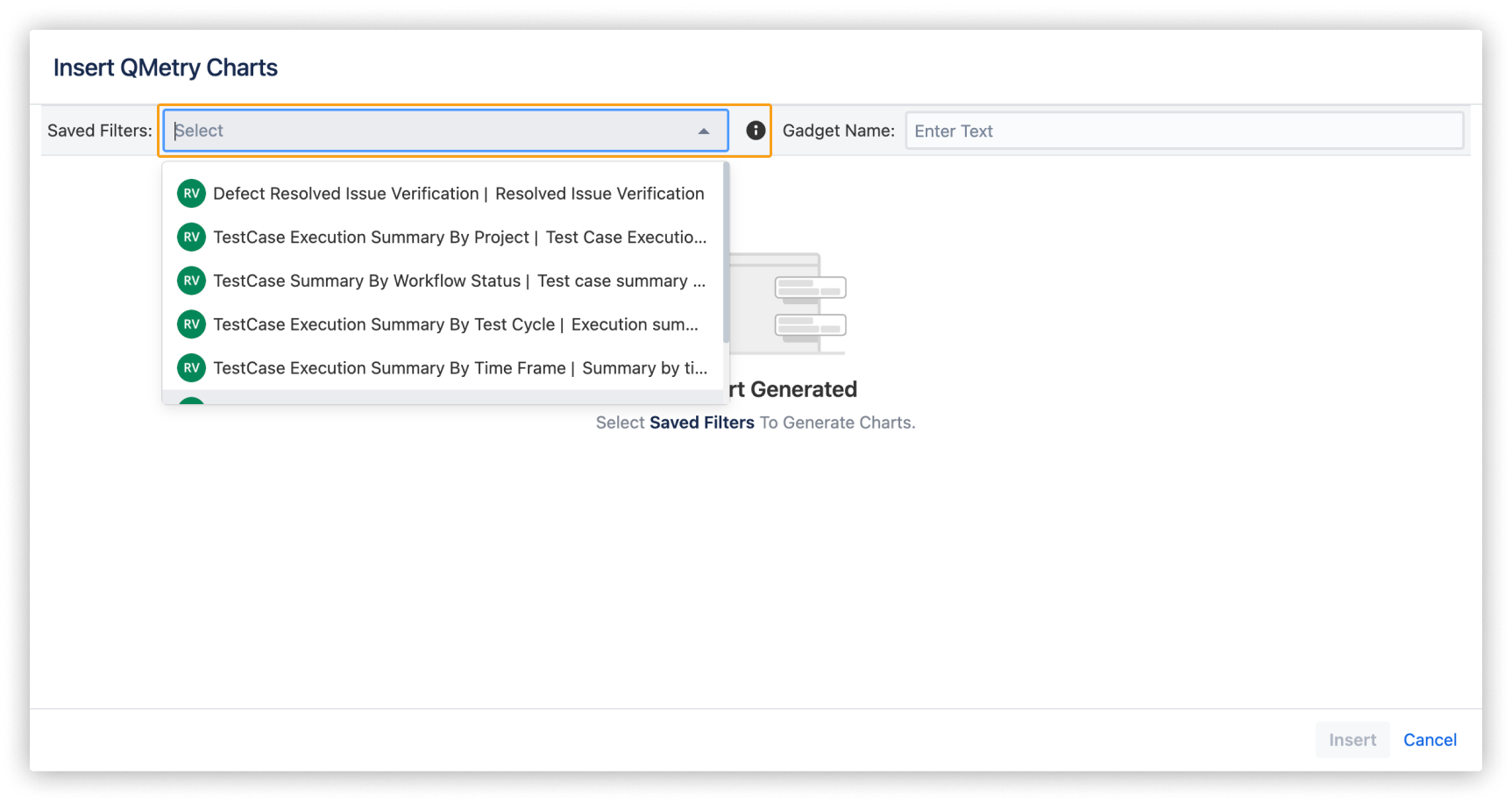
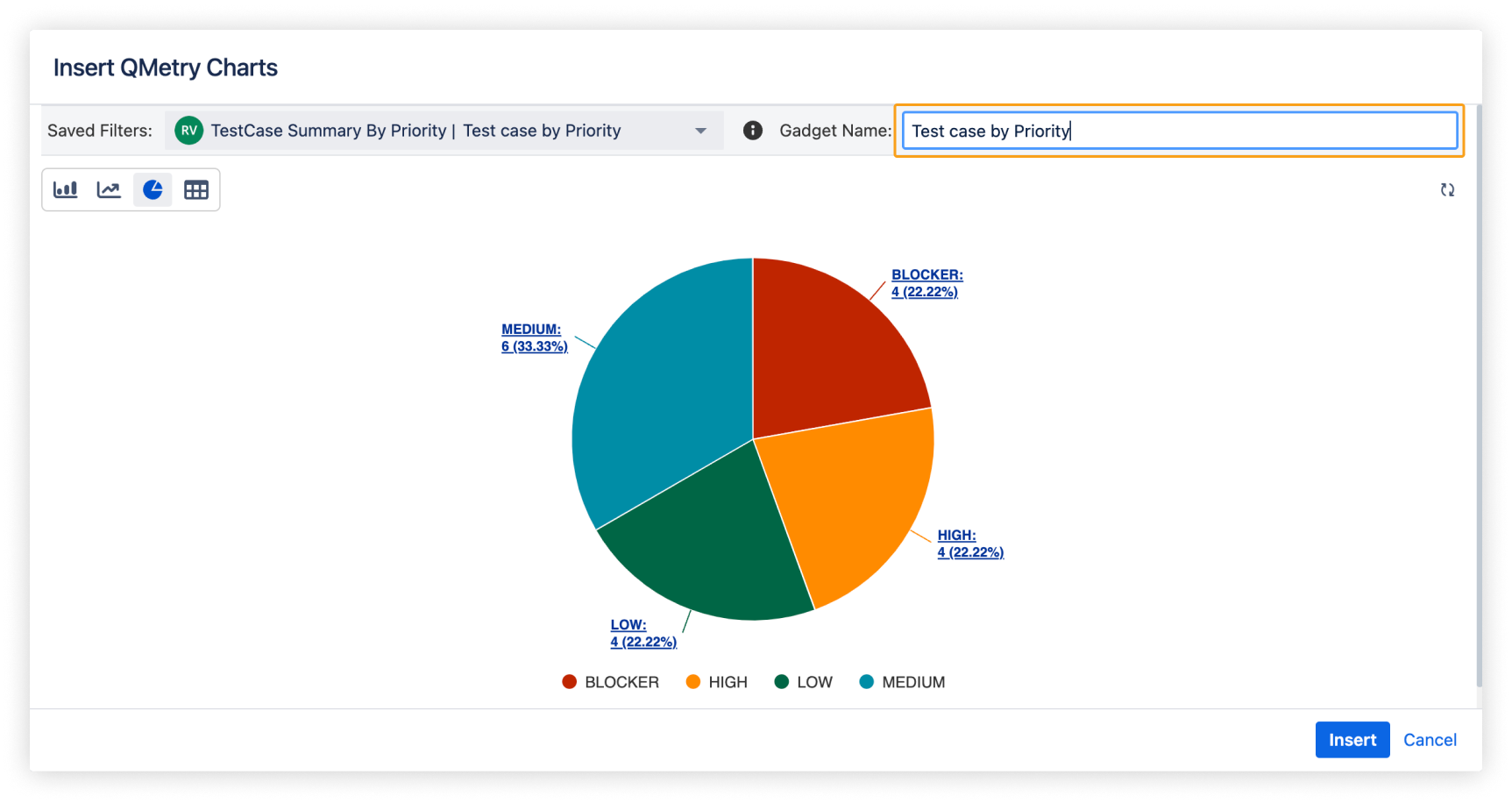
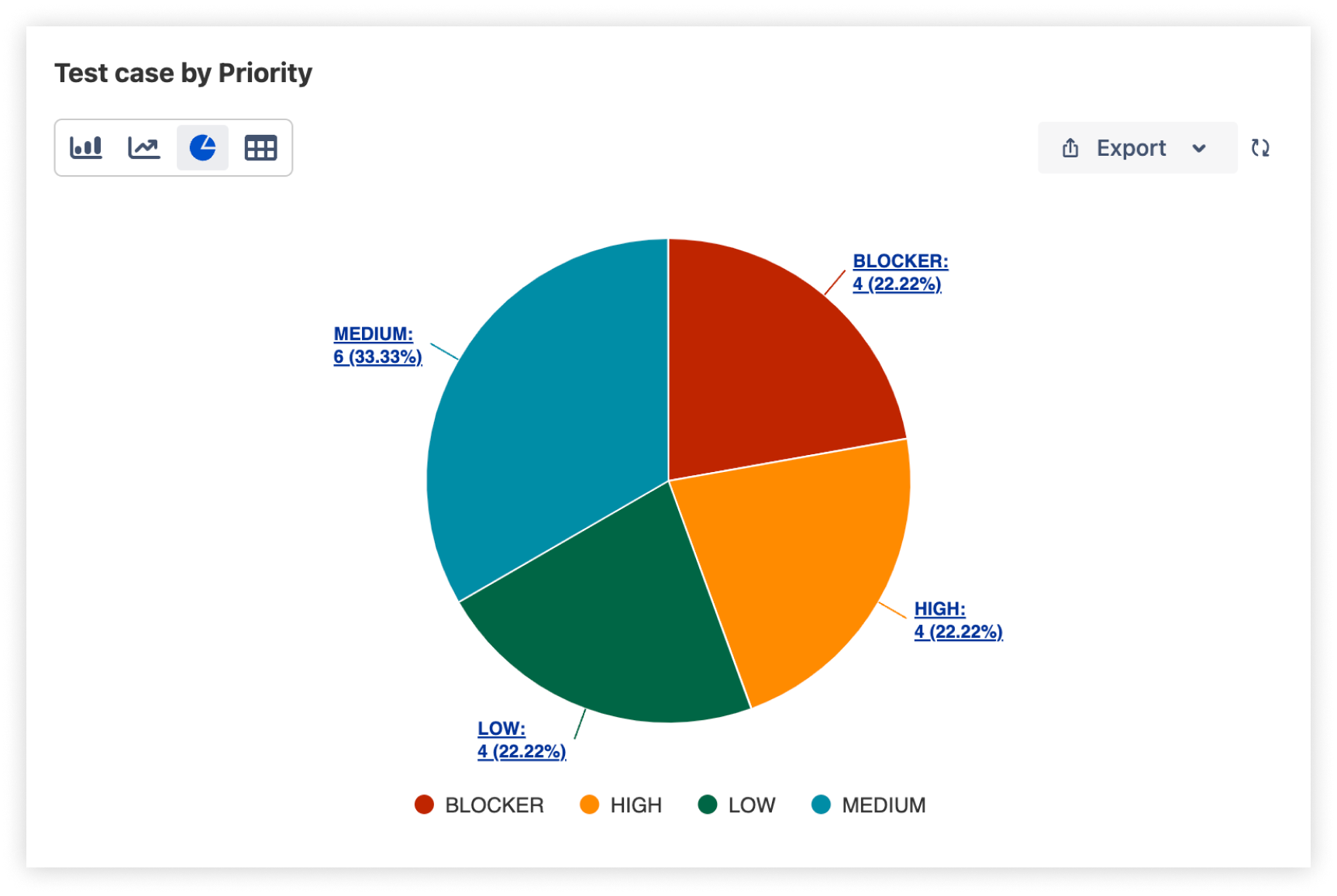
Lets Get Started with
How To Integrate QTM4J Macro With Confluence
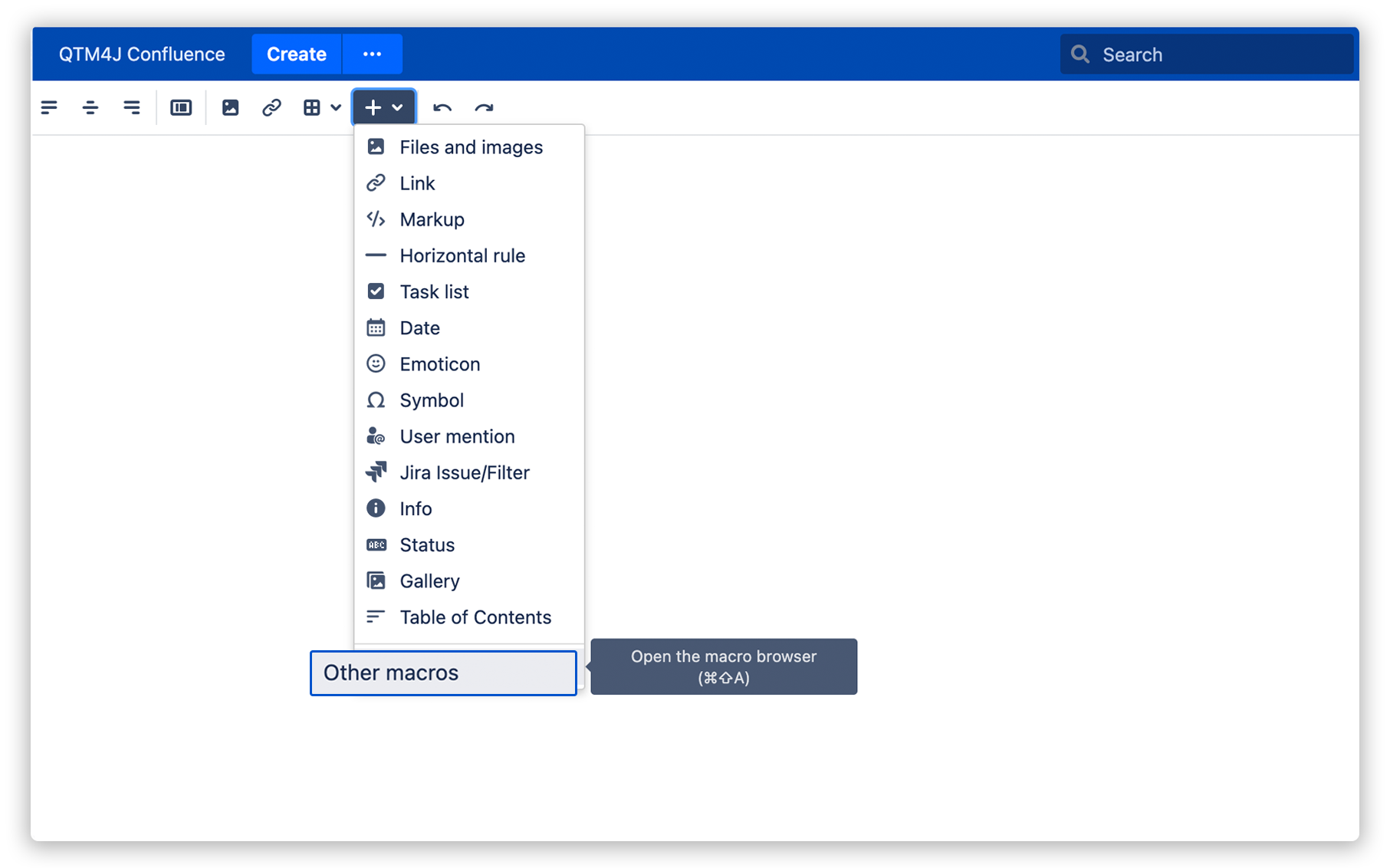
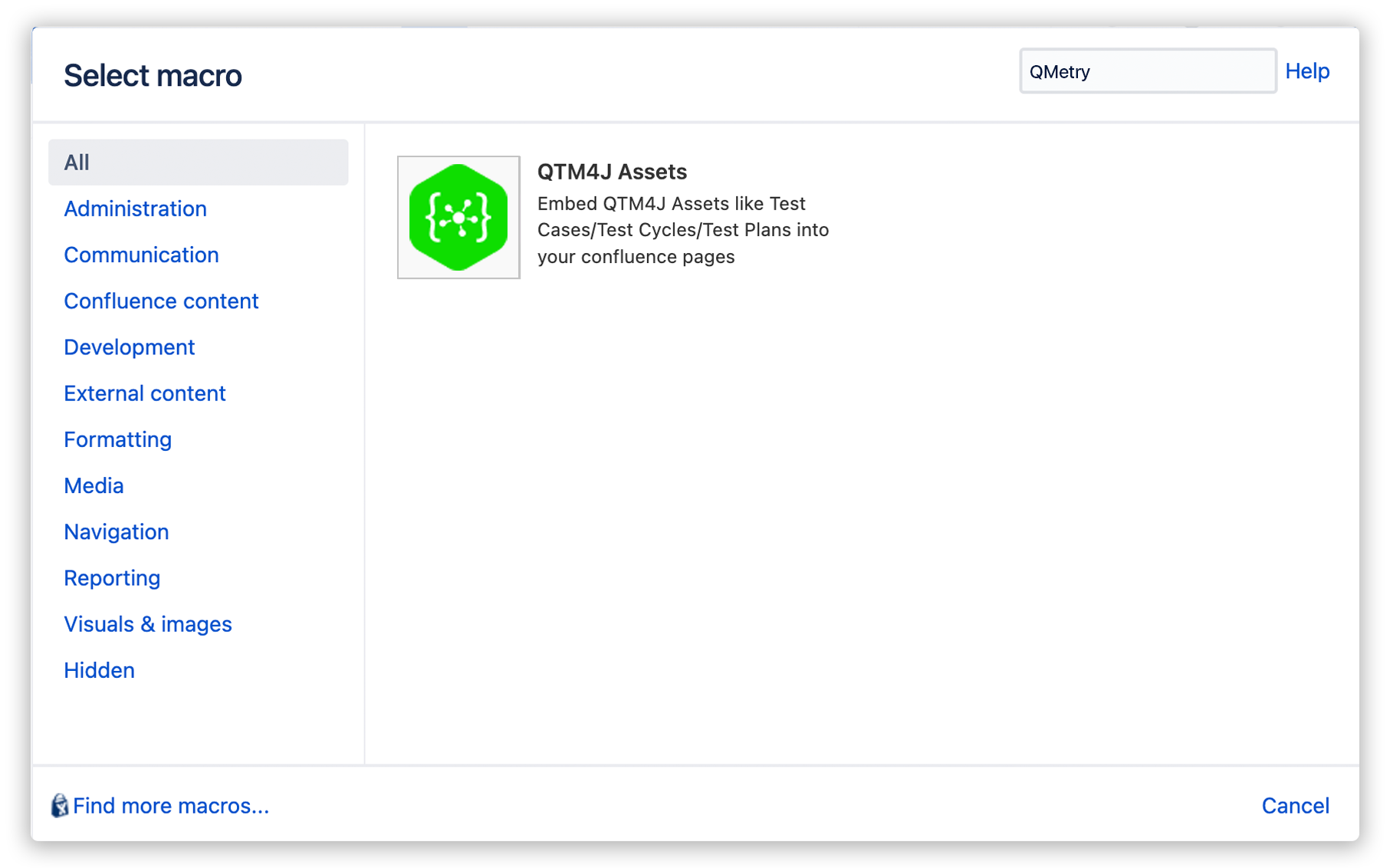
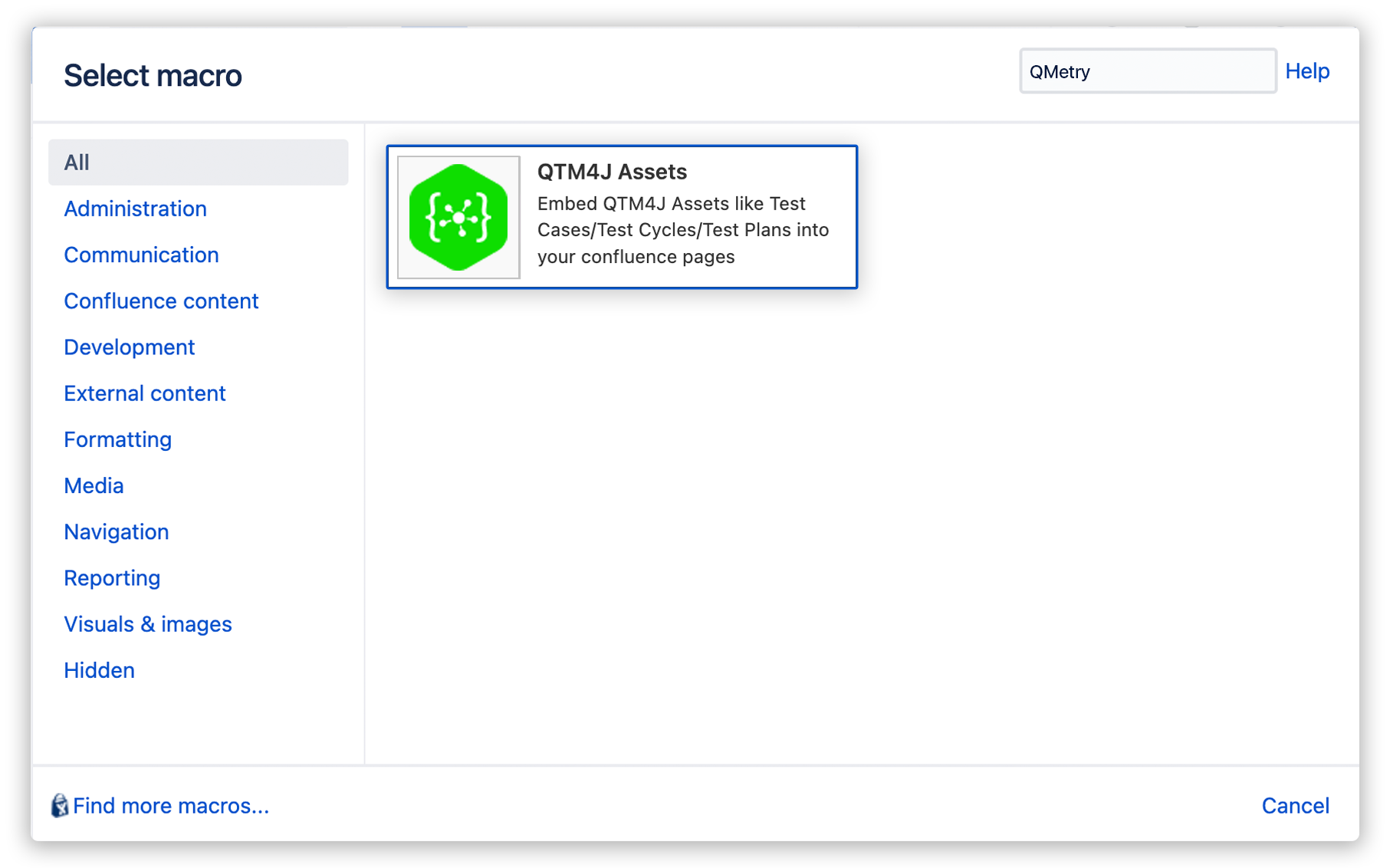
Step 1
Open the macro drop-down on the Confluence toolbar and select View More.
Step 2
Search for QTM4J and you will see the QTM4J Assets macro on the screen.
Step 3
Click on the QTM4J Assets macro to insert QTM4J Assets into Confluence.
How To
Insert QTM4J Assets
Project & Entity Type
Select the QMetry Test Management for Jira project the assets of which you want to retrieve and search assets based on their
entity type in QMetry Test Management for Jira - Test Case/Test Cycle/Test Plan.
Folder & More Filters
Select the test assets folder to view assets under that particular folder. Apart from Key/Summary, you can filter out test
assets on other filters like Label, Sprint, Components, Status, Priority, etc.
Insert QTM4J Assets
By clicking on insert button, your data is added to confluence page.
Update Confluence Page
By clicking on update button, you can view the added assets.
Note: To insert QTM4J Asset in Confluence, first configure your QTM4J Application with Confluence. Refer to Configure QTM4J Application Link with Confluence.
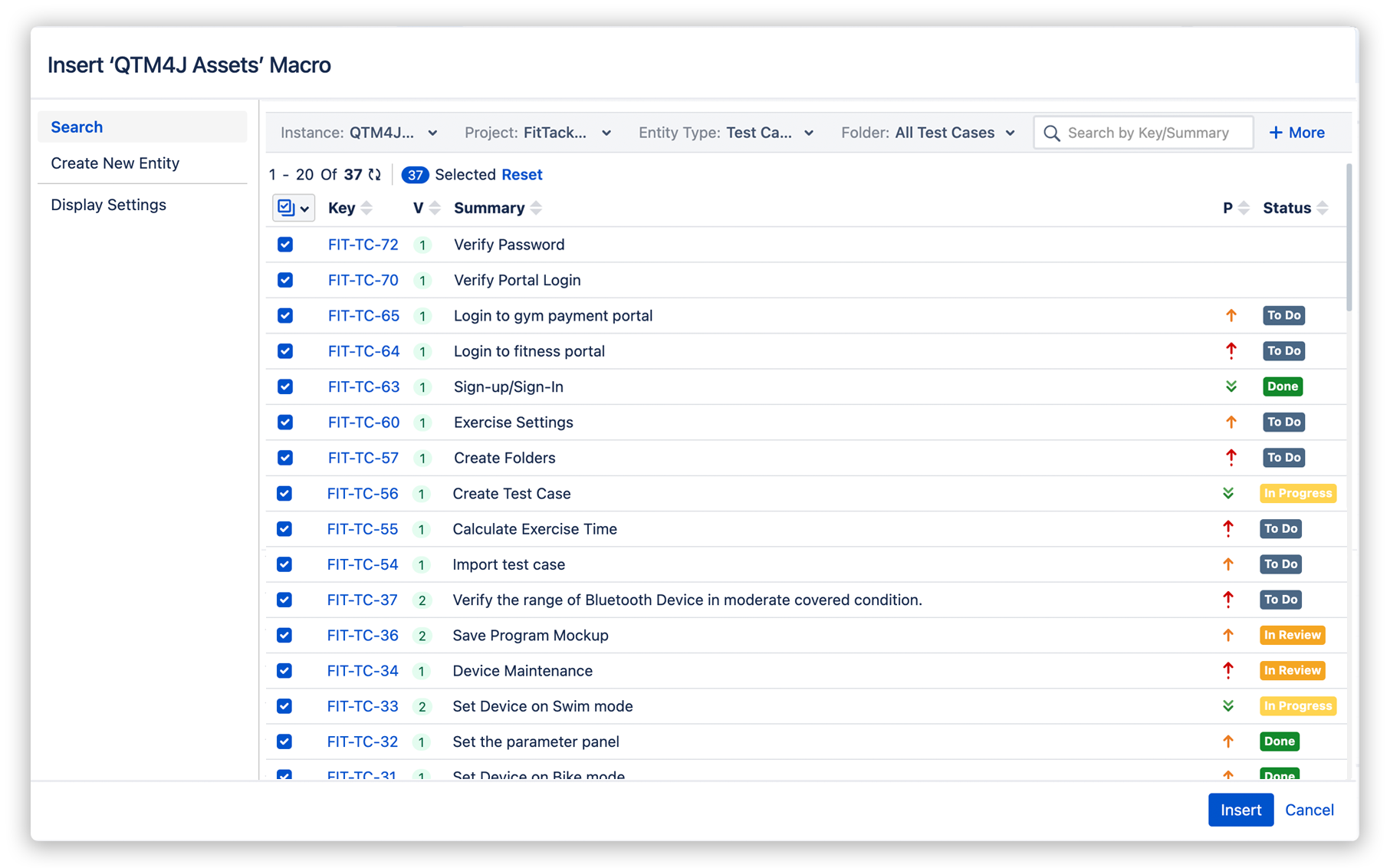
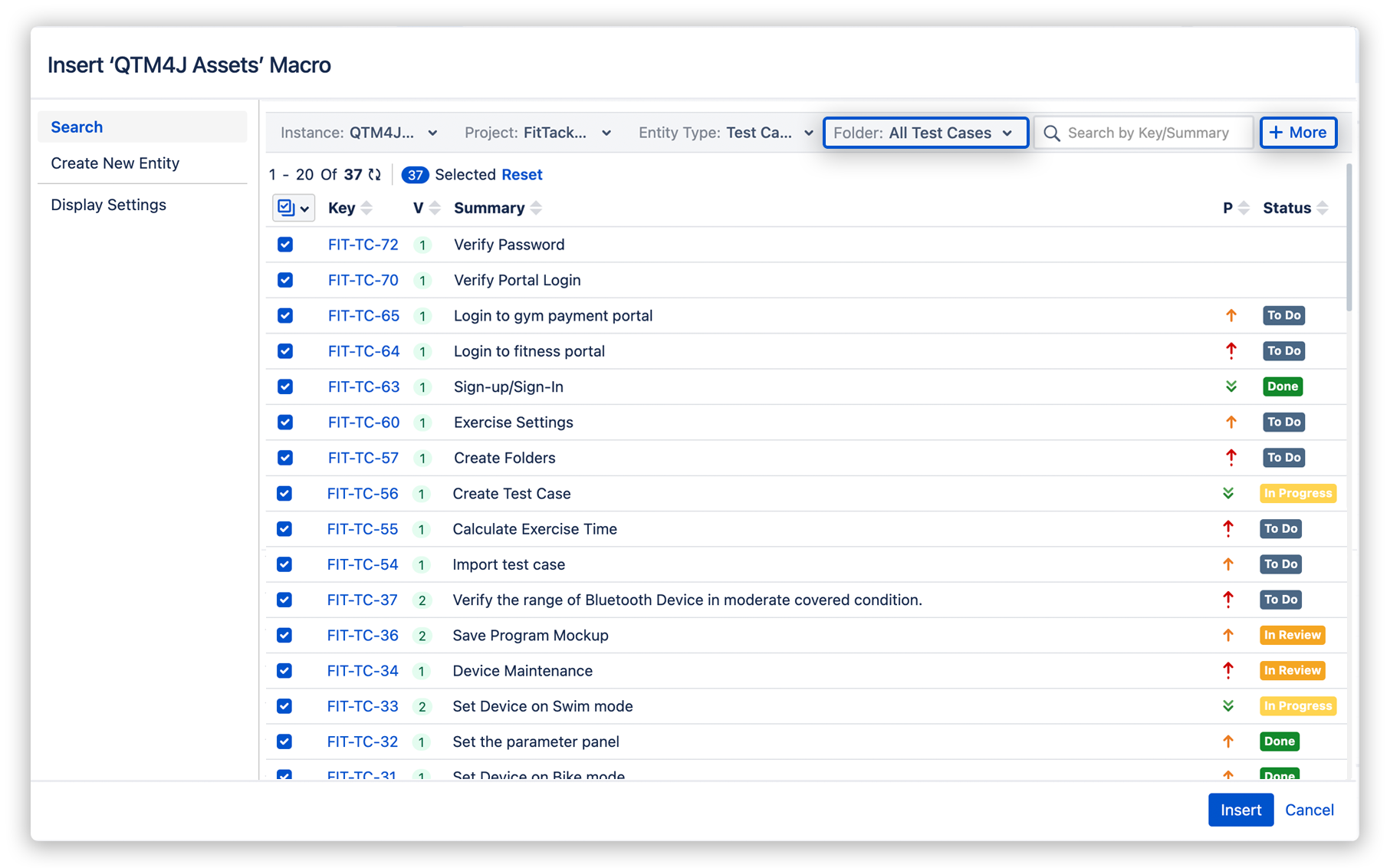
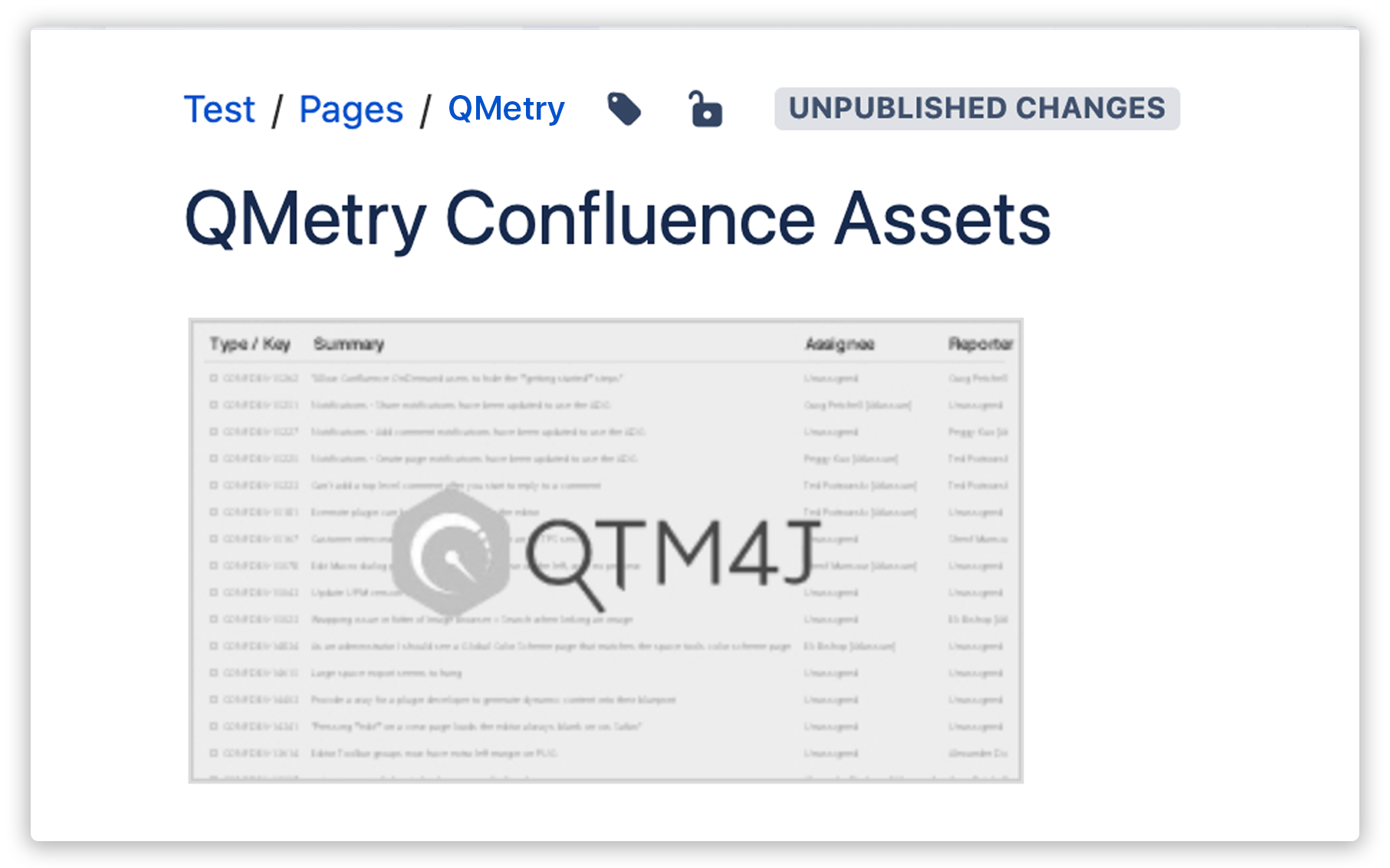
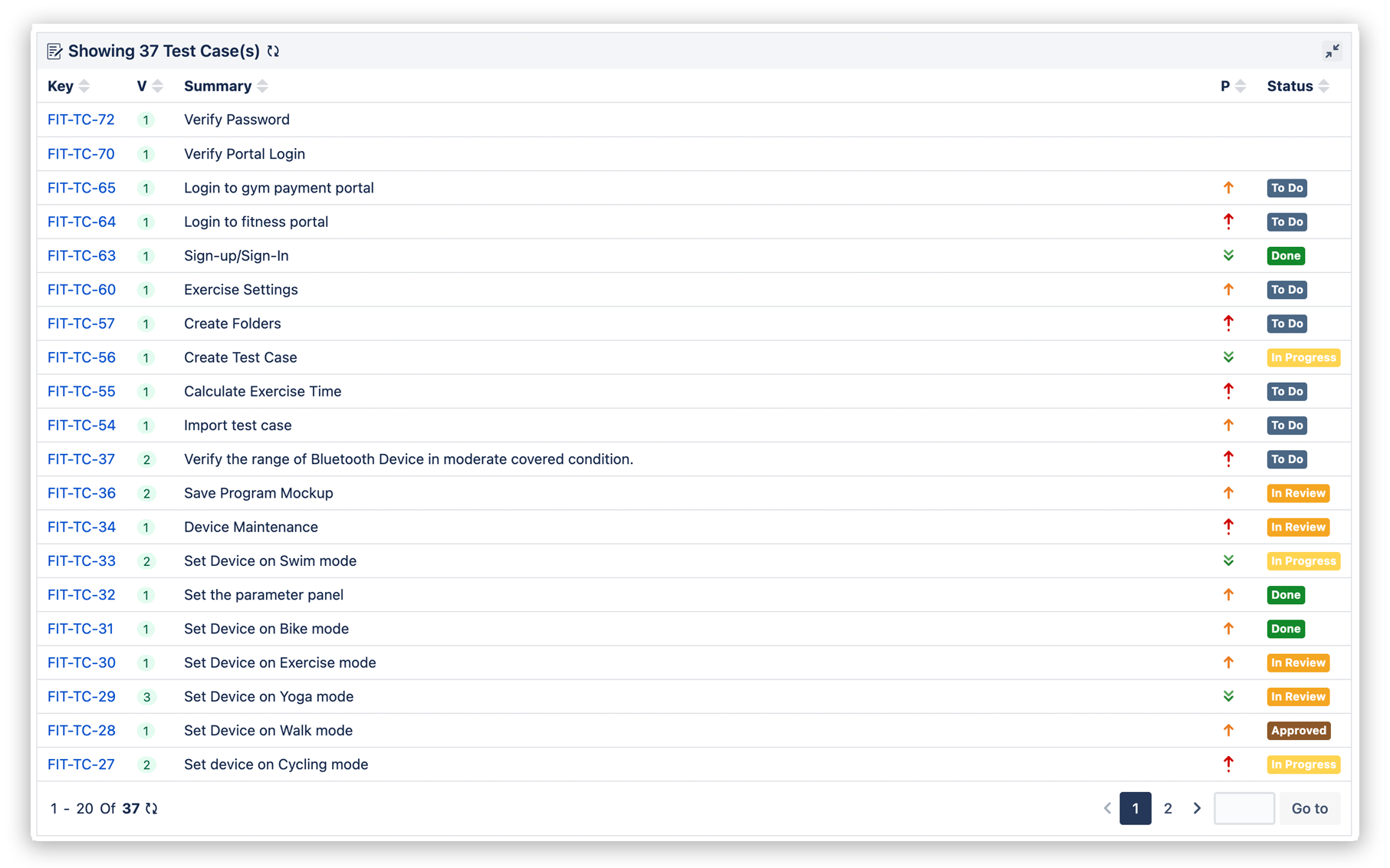
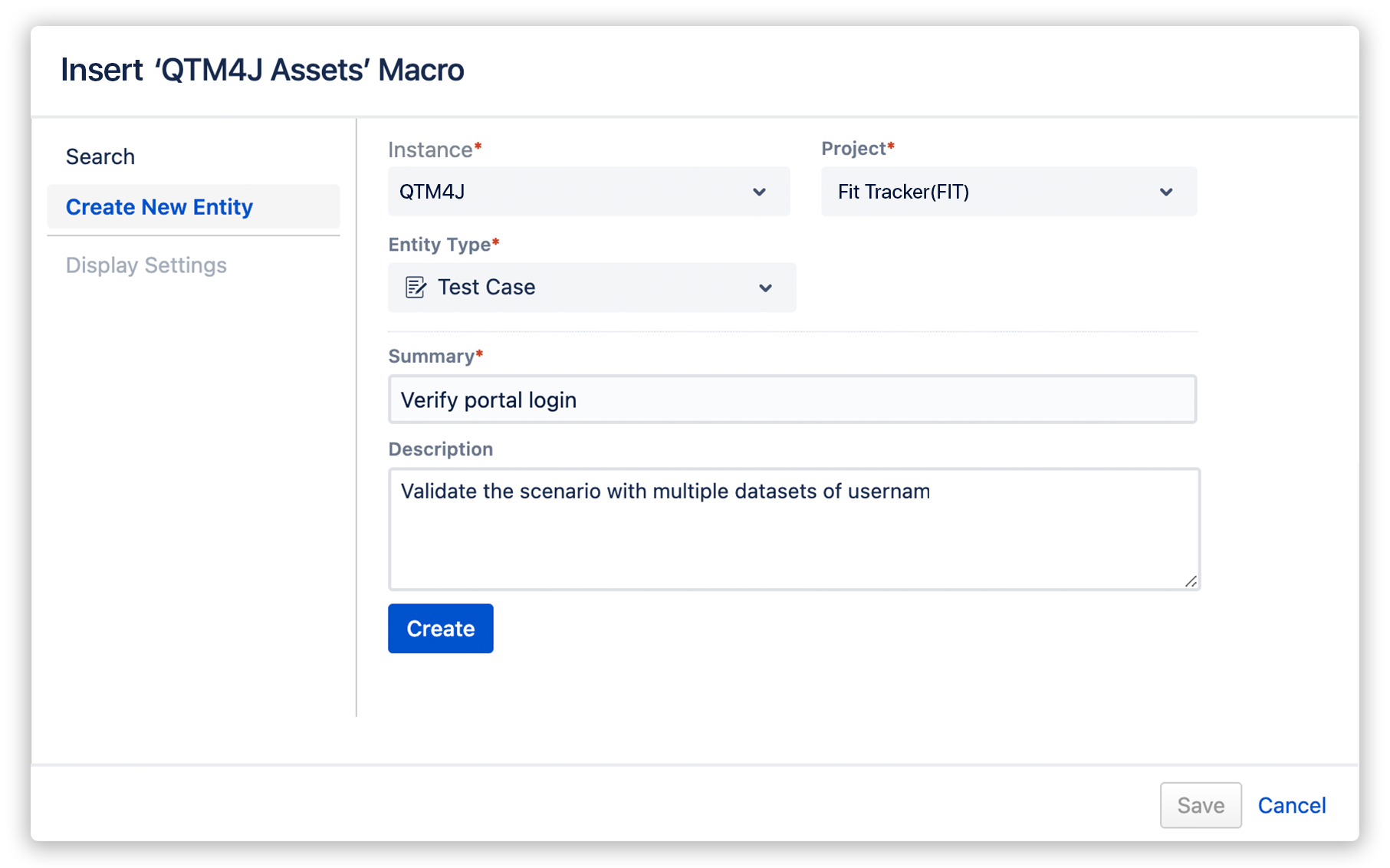
How To
Create New Entity
You can create a new test asset into QMetry Test Management for Jira straightaway from Confluence. It gives you the flexibility
to create assets without switching to QMetry Test Management for Jira application.
List Of
Display Settings
User can do some additional display settings or customization as below.
Display as single issue
The option is enabled only when you select a single asset on the list to display on Confluence. Note that you can opt to
display the selected test asset either as a single issue or in table format.
Display as table
The selected test assets will be displayed as per the Table configuration done in this section.
- Page Limit: Define the number of records that you want to display on a single page of the macro. You can define the pagination limit up to 100.
- List Columns to Display: The field contains default columns selected on it to display on the page. You can add more columns using the drop-down menu or remove selected columns as per your preference.
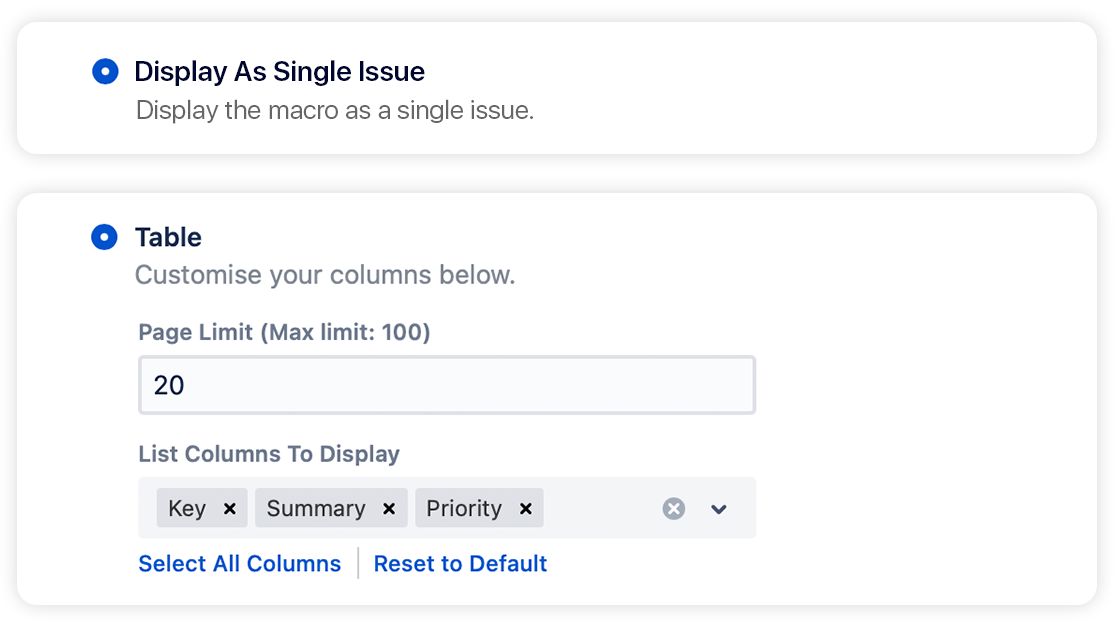
Need Support? Ask Experts
Click Here